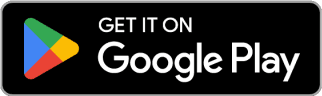Tasks allocated to your premises shall be recurrent Tests/Inspection tasks that Tio automatically creates and any one-off Tasks for the purposes of corrective actions. Fulfilling a Task shall add a Log Book entry for your compliance records.
- Navigate to the Premises Required.
- Navigate to Tasks.
- Tasks are filtered as to the Task owner, Building Occupier or Service Provider
- Select the task you wish to Fulfill and follow the prompt for details
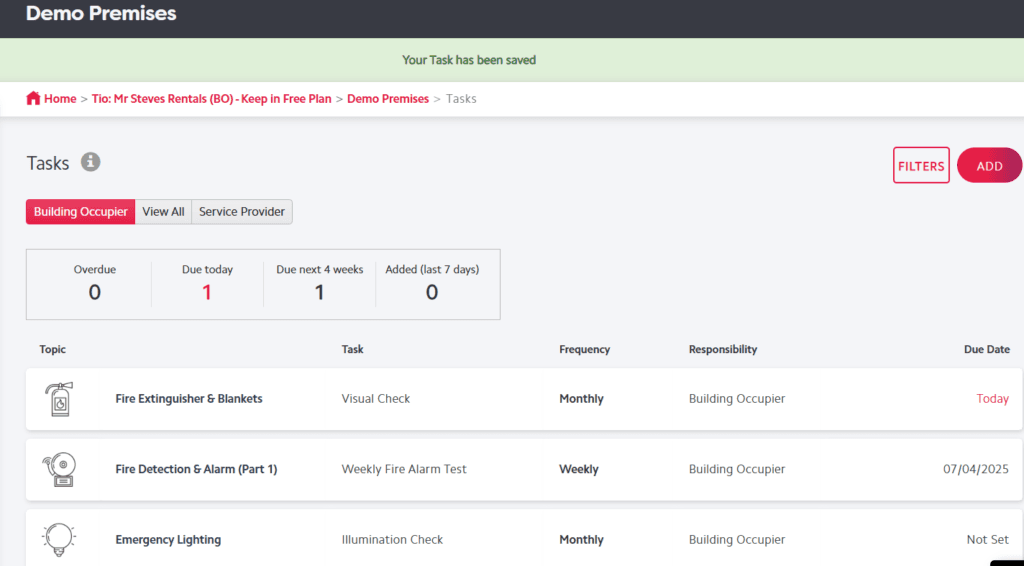
Notes
- It is recommended that you set due dates for your recurrent Tasks when the Premises is first created. Select the task then Modify. If transferring from another system you could choose to enter the last records made as the next (and new) due date this will then be automatically set
- Alternatively, you can Fulfil Tasks when ready
- For more information on how to add further recurrent tasks, see here
- For more information on how to create a one off task for any remedial work or findings from an inspection see here
- If there is a task that you need but there is not a topic you can select for it you can create a Custom Task, see here for more information